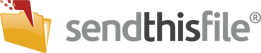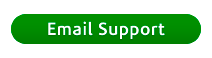The speed at which your file will transfer is determined by your maximum Internet connection speed (i.e., bandwidth), which is then combined with network factors such as latency, traffic management, and network congestion to determine your true connection speed (i.e., throughput). If you combine your throughput with your file size (measured in megabytes or MB) you will have a good estimate as to how long it will take to complete the file transfer.
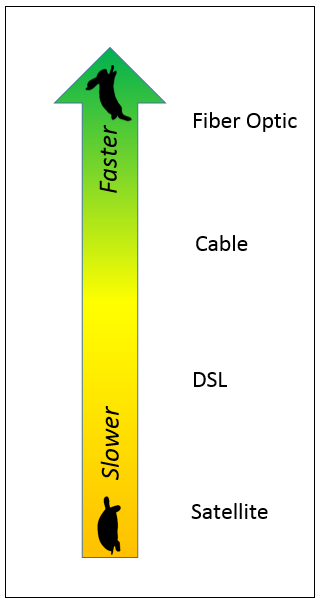 For best results, SendThisFile recommends using the fastest Internet available in your area. For example, if you have a fiber optic Internet connection (FiOS) you are likely to have a very fast file transfer. Alternatively, if you have a telephone line connection, like DSL, you are likely to have a much slower file transfer. Generally speaking, the faster your Internet service is (measured in megabits per second or Mbps), the less time it will take your file to complete its transfer. Your upload and download speeds often differ drastically, and when it comes to sending files (e.g., uploading) having a fast upload speed is critical. Beyond your Internet speeds, there are many additional factors to consider.
For best results, SendThisFile recommends using the fastest Internet available in your area. For example, if you have a fiber optic Internet connection (FiOS) you are likely to have a very fast file transfer. Alternatively, if you have a telephone line connection, like DSL, you are likely to have a much slower file transfer. Generally speaking, the faster your Internet service is (measured in megabits per second or Mbps), the less time it will take your file to complete its transfer. Your upload and download speeds often differ drastically, and when it comes to sending files (e.g., uploading) having a fast upload speed is critical. Beyond your Internet speeds, there are many additional factors to consider.
Transferring in peak Internet traffic times or in heavily shared networks will result in slowed performance. Much like a road where the more cars on the road result in slow downs and traffic jams, the same is true for the Internet where the more computers accessing the same network will result in slowed performance. Your Internet connection can also experience latency issues such as processing delays, queuing delays, and propagation delays. It is possible that your Internet service provider may also be managing the network based on activity. For example, 911 voice calls over the Internet (VoIP) might be given first priority over someone streaming a video file.
Finally, the size of the file you are sending (measured in megabytes or MB) will determine the transfer time. The larger the file, the longer the transfer time.
There are many factors involved in determining the actual throughput performance of your Internet connection. This explains why file download and file upload times can vary from one moment to the next and why transfer time often takes longer than estimated.
How does a SendThisFile transfer work?
There are 2 distinct phases of a file transfer through SendThisFile:
- Uploading the file(s) from your computer to a SendThisFile server
- Downloading the file(s) from a SendThisFile server to the intended recipients’ computer
Once your files expire, they are automatically and permanently deleted from our servers.
Does SendThisFile limit speeds?
Only free file transfer plans are speed throttled (speed-limited) according to server load. The more users uploading to a server will mean a reduction in speed performance. File sizes under 20 MB are not throttled. If you are on a free plan and regularly send files larger than 20MB, you should consider a paid account.
All paid plans get the same full and unrestricted file transfer speeds. Upgrading an account that is already on a paid subscription does not increase the speed of the upload.
Determining your maximum theoretical connection speed
Follow these steps to determine your maximum speed (i.e., bandwidth).
Navigate to an Internet speed testing website, like http://www.speedtest.net/index.php
Choose a server closest to your present location, Click Begin Test. The test takes 10 to 15 seconds and will provide speed test results for both UPLOAD and DOWNLOAD speeds
Note the results, both Upload and Download. Upload speeds are often much slower than download speeds.
Next you will estimate the time it takes to upload your file to SendThisFile servers.
Estimate File Upload Time
Follow these steps to determine your file upload time to SendThisFile servers. You will need to input the UPLOAD speed test result from above and your FILE SIZE into a transfer calculator.
Navigate to http://www.esubnet.net/file-transfer-calc.html
Enter the file size of your file. This can be determined by right clicking your file and choosing properties. File size is measured in Megabytes or MB
Look up your UPLOAD transfer speed
Note the estimated time
That’s it. You now have your estimated file transfer time. This estimate represents only the fastest theoretically possible transfer speed and your actual file transfer time will be greater than this. Factors such as latency, traffic management, and network congestion will determine your true connection speed (i.e., throughput). Once the file is uploaded to the server you may duplicate the steps outlined above for DOWNLOAD speeds to estimate the download time.
How can I make my transfers faster?
To reduce the time it takes to transfer a file you can get a faster Internet upload connection speed, compress your files before you send them, or utilize off peak Internet hours to conduct your upload transfer.
Upgrade your Internet connection
Contact your Internet service provider or network administrator to request a faster Internet connection. Pay specific attention to UPLOAD speeds as they most impact your file sending performance. The faster the better.
Compress your file before sending
The easiest way to shorten your file transfer time is to reduce the file’s size. This can be done by compressing (also called zipping) your file before sending. There are a variety of tools to you may use to compress your file. However, most major operating systems already include this capability.
- Windows users can right click a file and choose SEND TO, COMPRESSED (ZIPPED) FOLDER
- Macintosh users can right click a file and choose “Compress” to create a ZIP file
Transfer during off peak hours
Another tactic you may use is to conduct your file transfer upload during off-peak Internet usage hours. Typically the best time to send a file is when the least amount of activity is taking place on the network. Avoid peak traffic hours and target off-peak Internet traffic hours to conduct your transfer. Since these hours vary by region and business, it is best to consult your local network administrator or internet service provider for optimal times.
General Internet peak and off-peak hours:
- Peak hours (worst time to transfer): 8 p.m. to 2 a.m.
- Off-peak hours (best time to transfer): 2 a.m. to 8 p.m.