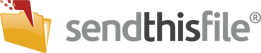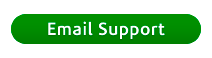If you are experiencing issues, we recommend following the instructions outlined below. If these do not help you, then follow the steps below to send us both of your Outlook Plugin logs. There are 2 options depending on if you are ‘Connected’ or ‘Not Connected’ to the Plugin.
OPTION 1 (Connected):
- If you are ‘Connected’ to the Plugin, follow BOTH point below to send BOTH logs to our Support Team to start researching:
- In the lower right-hand corner of your computer (task bar), click small up arrow, right click on SendThisFile logo ‘Open’, Help, Log, Send to Customer Support.
- In Outlook, click on the SendThisFile tab, then click ‘Send Log File’.
OPTION 2 (Not Connected):
- If you are NOT ‘Connected’ to the Plugin, the following is where BOTH logs are located on your computer, then attach them to an email to our Support Team (support@sendthisfile.com):
- C:\Users\<customer windows name>\AppData\Local\SendThisFile\Log\SendThisFileOutlook.log
- C:\Users\<customer windows name>\AppData\Local\SendThisFile\Log\SendThisFileDaemon.log
Issue: Outlook Error ‘Attachment size exceeds the allowable limit’

- This occurs because Outlook (or your Outlook administrator) has the ability to set an attachment limit.
- Instructions to remedy this issue: https://support.microsoft.com/en-us/help/2813269/attachment-size-exceeds-the-allowable-limit-error-when-you-add-a-large
Issue: ‘Outlook blocked access to the following potentially unsafe attachments.’
- This occurs because Outlook will remove attachments that are potentially harmful to your computer
- Instructions to remedy this issue http://support.microsoft.com/kb/829982
Issue: Plugin does not appear in Outlook
- Restart Outlook
- Install/Repair Visual Studio Tools for Office 2010
- Missing Registry Entry (32-bit & 64-bit Operating Systems)
- HKEY_LOCAL_MACHINE/Software/Microsoft/Windows/CurrentVersion
- ../Run (Name) SendThisFile (String)
C:\Program Files\SendThisFile\SendThisFile.Daemon.exe - ../Policies/System (Name) EnableLinkedConnections (Hex) 1
- HKLM/Software/Microsoft/Office/Outlook/Addins
- ../SendThisFile
- (Name) Description (String) SendThisFile Outlook Plugin
- (Name) FriendlyName (String) SendThisFile Outlook Plugin
- Name) LoadBehavior (Hex) 3
- (Name) Manifest (String)
C:\ProgramFiles\SendThisFile\Sendthisfile.vsto|vstlocal
- Missing Registry Entry (changes specific to 64-bit Operating Systems)
- Change 3e Manifest String to C:\ProgramFiles(x86)\SendThisFile\SendThisFile.vsto|vstlocal
Issue: SendThisFile icon shows ‘Connecting,’ ‘Unable to login,’ or ‘Log Error: Error listening port: Access Denied’
- Due to Windows User Access Control, or if you are not an administrator, Windows blocks access to the port that the Outlook plugin uses to talk to the Transfer Manager. Follow these steps to open the port:
- Close Outlook
- Close Transfer Manager (found in the system tray, right click and click exit)
- Launch the Run program (click on the Start Menu, in the search field type ‘Run’ and choose the ‘Run’ program from the search results list)
- In the ‘Run’ program type in the following line into the ‘Open’ field
C:\Program Files (x86)\SendThisFile\runcommand.exe 8789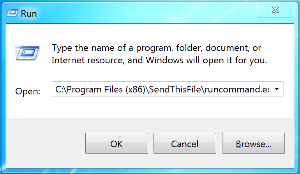
- Launch Transfer Manager (Click on Start Menu, in the search field type ‘Transfer Manager’ and choose it from the search results list)
- Launch Outlook
- The Outlook plugin should now communicate with SendThisFile as indicated by displaying ‘Connected’ under the SendThisFile logo.

- Advanced Windows users, from a command line: Netsh http add urlacl url=http://*:8789/ user=USERS listen=yes
Issue: Personal Option is available when selecting a format
- The registry key is missing:
HKLM/Software/SendThisFile
(Name) ShowPersonal (String) 0
Issue: Transfer Manager will not run
- Make sure Full .Net 4 is installed