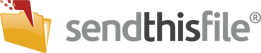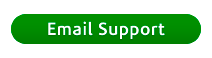The files that are uploaded will normally remain on our server, depending on your plan, for the time periods shown under the File Transfer Feature Chart. After that, anyone who tries to download the file will receive a message saying the file has expired.*
If you have a file that has expired due to too many downloads you can ‘un-expire’ that file, before it reaches its day limit, by resetting its download limit. In order to do this, log in to your account and click on ‘My Files’ on the menu bar.

Next, click on the name of the file you wish to change (it will be a blue hyperlink). This will bring up a detailed screen about the file. You can see how many times it has been downloaded and change or reset the download limit (to a number higher than what it was originally set to).
Your download limit is now changed. If your file has expired due to it reaching the number of days available (varies per plan), that file has been permanently removed from our servers and would need to be uploaded and sent again.
*Note: We reserve the right to delete files uploaded from Free File Transfer Accounts at any time to accommodate space for our paid account holders.