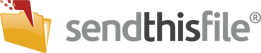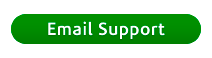Your messages may get marked as spam if you aren’t careful. Fortunately, you have some control over your emails getting labeled as SPAM by your recipients’ email servers. Follow our easy steps below to ensure email delivery of the file transfer download link.
Here’s how email works behind the scenes. Business to business email and personal email requires the cooperation of two email servers, the sender’s and the recipient’s. When you click ‘Send‘ on an email, it travels from your personal or company email server to your recipient’s email server before it can be read.
When SendThisFile sends a file download notification email with a file download link on your behalf, we use files@sendthisfile.com as the ‘From‘ email address. This is setup-up as default for all file transfer accounts. However, depending on your plan you may change this by enabling SMTP capability on your account to send the file download notification email through your mail server. SMTP will even work with Gmail.
SendThisFile cannot control your recipient’s email server settings. As a result, our file download notification email may be marked as SPAM. Because SPAM is cost prohibitive for companies to manage, each company’s email server will employ some sort of SPAM control set by the recipient’s email administrators who have different resources and priorities.
If your SendThisFile emails are being marked as SPAM it is generally due to overly aggressive email server administrators, or a company policy that prevents the use of all file transfer services.
In order to avoid overly aggressive SPAM filters, SendThisFile makes every attempt to indicate that our email messages are authentic and should not be marked as SPAM. We restrict our free file transfer plans to send files one at a time and only to one email address so that spammers won’t use our system. We also carefully control the formatting of the emails, and we use industry best practices to prevent email messages being marked as SPAM.
Here are a few easy steps to take to ensure your emails, which contain the file transfer download link, are delivered to your recipient’s inbox instead of a SPAM or trash folder:
- Instruct your recipients to whitelist ‘files@sendthisfile.com’ as a safe address to their email software, and where applicable, to their company’s SPAM filter. Do the same for you and your company. This helps email filters identify legitimate email addresses.
- Send the file to yourself (i.e., put your email address in the ‘To’ field when you send the file). You will receive the file download notification email with the file download link in it. Next, use your regular email software to forward the email to your recipient. Your email is likely to get through since your email address is likely already in your recipient’s email address book, although it may be filtered by your email server.
- Configure SMTP settings to route SendThisFile file download notification emails through your email server (varies by plan). This will change the ‘From’ field to your email address instead of files@sendthisfile.com. Your email is likely to get through since your own email server won’t filter it from your emails and your email address is likely already in your recipient’s address book.