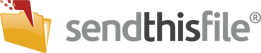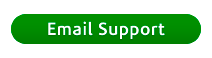Logging in before the account is verified:
- Once you fill out the profile account information, you will be sent an email with a link to verify your email. This is to insure that you are the owner of the email account that you are creating the SendThisFile account for. If you attempt to login before verifying your email address, you will get an error message like the following:

- Go to your email and click on the activation link to verify the account. (You may need to check in your SPAM folder if your system has aggressive filtering.)
- To have another verification email sent, click the link in the error message.
The Login button is clicked without an email address in the email box:
- You will get an error message, Email is required. Please try again.
- Re-start the log in process.
The Login button is clicked without a password in the Password box:
- You will get an error message, Password is required. Please try again.
- Re-start the log in process.
The wrong email address, or password is entered:
- Entering either the wrong email address, or the wrong password, results in the same message, Account not found or incorrect password. For security reasons, SendThisFile will not indicate which item is incorrect.
- Re-start the log in process, and ensure that your email address and password match what you entered when you registered your account before you click the Login button.
You have forgotten your password:
- Go to the login page. (Or go directly to the password reset page.)
- Click “Forgot my password”
- Follow the steps provided
- Make sure to check your email inbox for a password confirmation email. You must click on the link to confirm your password change in order for it to be successfully changed.
Note: Because we use a secure hashing algorithm, no SendThisFile employee ever has access to passwords. (You can read more about the hashing process on our blog.) This means that we can not send you your password, you must use the password reset process if you have forgotten or lost your password.
Cookies are turned off:
- If you try to log in with cookies turned off you will get an error message that says, Account timed out or your browser’s cookies are disabled.
- You need to turn on first party cookies in your browser. (In order for the new settings to take effect you may need to close all windows in your browser and relaunch it.)
There no activity for a long period after logging in:
- When you try to use your account, you will get an error message that says, Account timed out or your browser’s cookies are disabled. This is for security purposes.
- Re-start the log in process.