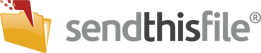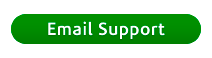A custom field is an additional field you can create that would provide you with additional information that you want your recipients to enter. This could be a phone number, quantity of an item, invoice or part number, street address, etc. The custom field feature is only available on Business Plans when used with the Website Button.
How to create a custom field?



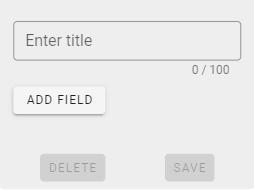

Once created, click the “SAVE” button.
You successfully created a custom field! This is a great additive to your Website Button for additional information to gather from people sending files.