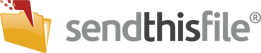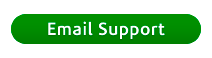This can happen for a number of reasons. Before closing any programs, be sure to send both log files from Outlook and the Transfer Manager.
How to send both Transfer Logs:
- In the lower right hand corner of your computer, small up arrow, right click on out logo to open, Help, Logs, Send to Customer Support.
- In Outlook, click on the SendThisFile tab at the top, Send Log File.
Once you’ve done that, take the following steps:
Verify the SendThisFile Transfer Manager is running by looking for the SendThisFile icon on the Windows Toolbar in the lower right corner of your screen.
If the SendThisFile Transfer Manager is not running
- Click on the “Start” button on the Windows Toolbar. A panel with several options will appear.
- Slide your cursor over the “All Programs” link near the bottom of the panel. A list of installed programs will appear.
- Slide your cursor over “SendThisFile.com.” A menu will appear.
- Click on “SendThisFile Transfer Manager” link.
If the SendThisFile Transfer Manager is running
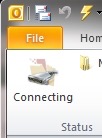 In Microsoft Outlook, verify that the SendThisFile Outlook toolbar icon shows that the SendThisFile Outlook Plug-in is connected. When the SendThisFile Outlook Plug-in is connected, the SendThisFile Outlook toolbar icon will appear in color with the word, “Connected.”
In Microsoft Outlook, verify that the SendThisFile Outlook toolbar icon shows that the SendThisFile Outlook Plug-in is connected. When the SendThisFile Outlook Plug-in is connected, the SendThisFile Outlook toolbar icon will appear in color with the word, “Connected.”- When the SendThisFile Outlook Plug-in is disabled, the SendThisFile Outlook toolbar icon will appear grayed with the word, “Connecting.” This means you are not signed in. To sign in, click on the icon and select sign in. Enter your email address and password and click on “Sign In.”
If you still cannot send files using the SendThisFile Microsoft Outlook Plug-in
- Right click on the SendThisFile Transfer Manager icon on the Windows toolbar to open the SendThisFile Transfer Manager.
- When the SendThisFile Transfer Manager opens, click on the “Transfer Status” tab.
- Click on the “Clear all history” button in the lower right hand corner.
- Return to Microsoft Outlook. In Microsoft Outlook, you should see a plus sign (“+”) to the left of the “Outbox” folder under “All Mail Folders.” Click on the plus sign.
- You should now see a folder labeled “SendThisFile Outbox.”
- Empty the “SendThisFile Outbox” folder by highlighting the files in the folder, and either moving them to another folder, or deleting them.
- Send an email with an attachment that is large enough to trigger the SendThisFile plug-in.