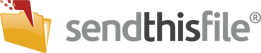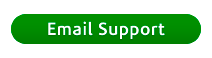Follow these instructions to set how many files can be sent through a Filebox at a time.
1. Sign-in to www.SendThisFile.com and click on ‘Filebox’ in the navigation menu. Alternatively, you may directly access your Filebox page at https://www.sendthisfile.com/filebox/filebox.jsp .
2. Select the Filebox you wish to edit to display the options. Scroll down to ‘Maximum # of files per transfer’ and type in the number you wish to limit downloads to (up to a maximum of 9). Note: Choosing a value higher than 9 requires increasing the ‘Box Height’ value, otherwise the Filebox will not display correctly.
3. Click ‘update’ at the bottom of the page. The page will now refresh showing you a preview of your new Filebox with your changes.