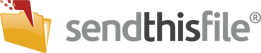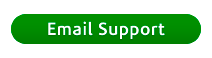Wondering how to unzip or uncompress files on your iPhone or apple device? This article explains it all.
Once a file is sent you via text (SMS) message or email. Open the notification you received. Tap the download link from the email or text message you received. Tap the download link from the email or text message you received. You will be asked which browser you want to use, select the browser to open the link.
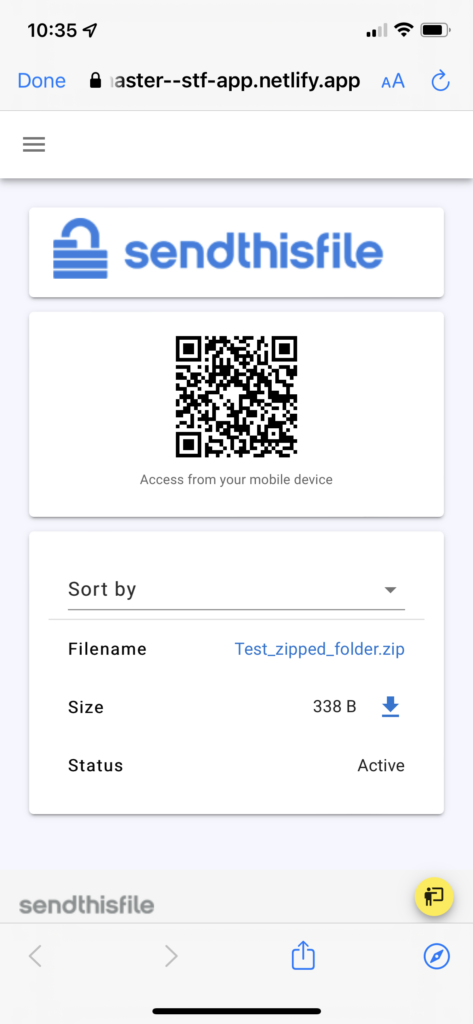
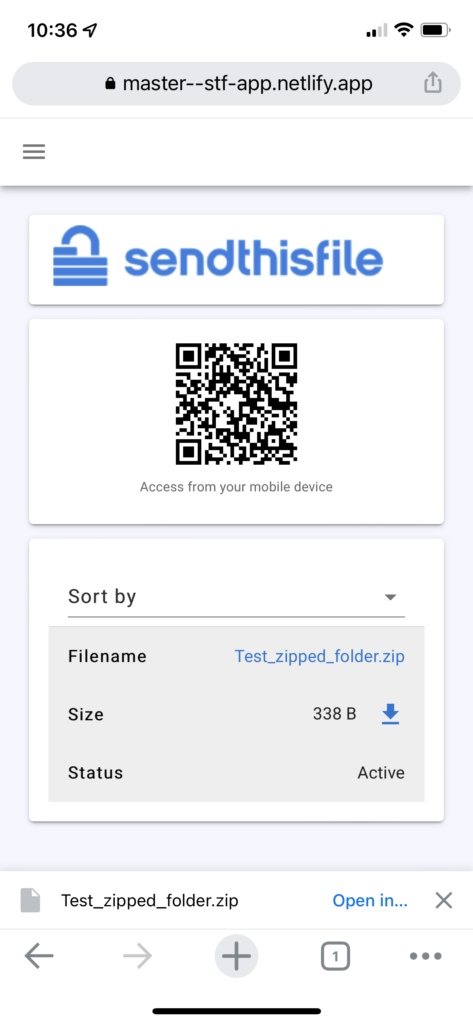
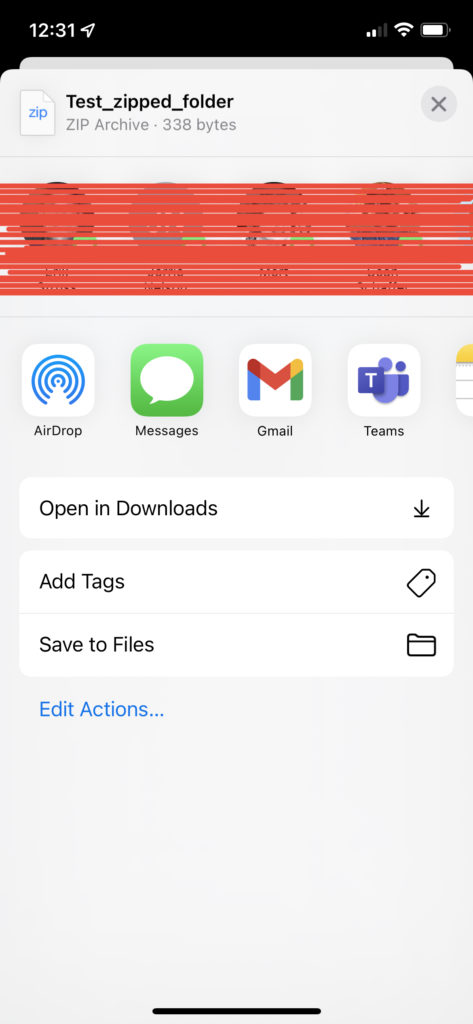
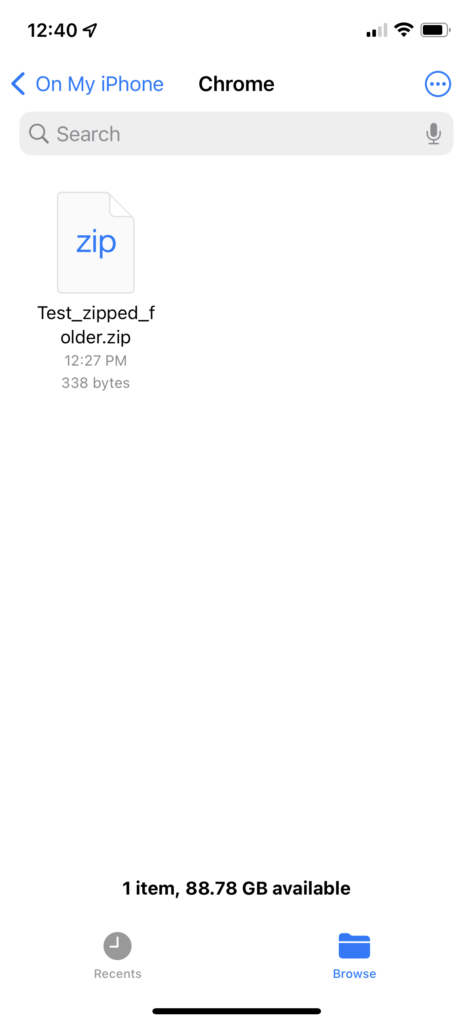
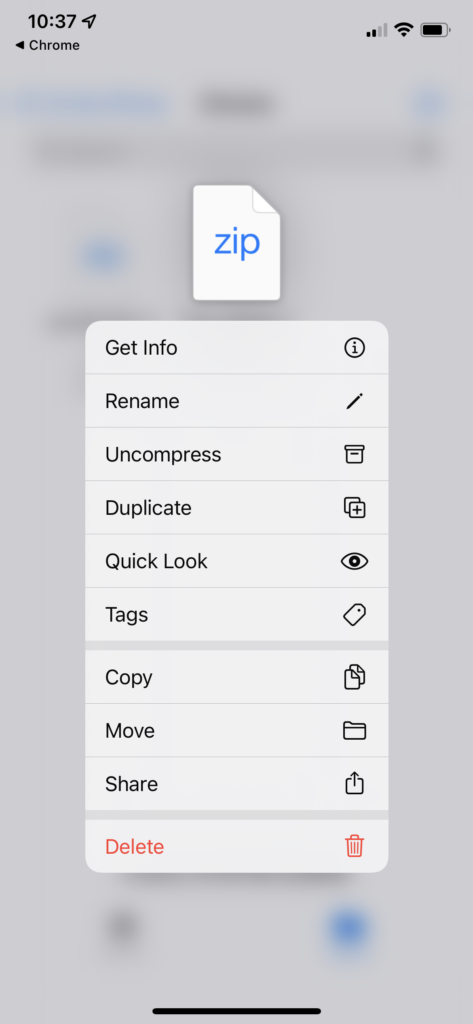
A folder is created containing the files. To change its name, tap/touch on the name of the folder, then type in new folder name. OR long press (touch and hold), from the options, tap Rename.
Tap the folder icon to open the folder to view files in the folder.
You have successfully uncompressed a file/folder on your iPhone!