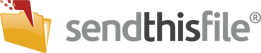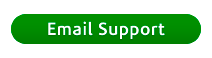Enterprise customers have the option to customize their Enterprise Branded Form with their logo. This allows you to further integrate your brand into the SendThisFile service. Follow the steps below to replace the SendThisFile logo with your company logo or image (.jpg format only). For more information on making customizations beyond just the logo, check out our Creating a Branded Upload Form.
There are two ways to add a logo to your Enterprise Branded Form, pointing your form to a securely hosted logo (an HTTPS URL) or contact our support team:
Point to your image on a HTTPS URL
Update the form’s HTML code with your image’s URL. The image must be secured with HTTPS and in .jpg format.
Navigate to Enterprise menu option, click Branded Form.
Under Branded Forms you have created section, click Edit next to the name of the form you would like to add your logo to.
Scroll to Section 7, Head and Content HTML, and click Expand.
Under the “Upload Page Content” section, this text field contains our default HTML code.
Find the following URL and replace it with that of your own. Be sure to delete only the characters shown, no more, no less.
https://www.sendthisfile.com/images/logos/stf_logo_387x103.gif
Once you have replaced the URL with the URL of your own securely hosted logo, click Save. To verify that the image is displaying correctly, click View next to the name of the form in the Branded Forms you have created list.
You have now successfully added your image to the Enterprise Branded Form.