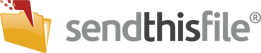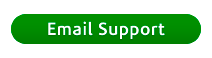Someone sent you a file, you downloaded it, but now where is it? This article will explain multiple ways you can find the downloaded file via the File Explorer or your internet browser.
Via the File Explorer (or Downloads folder):
In File Explorer on Windows, the Downloads folder is located in your user profile directory. Here’s how to find it:
Method 1: Using the Quick Access Menu
- Open File Explorer (Press Win + E).
- Look at the left-hand pane under Quick Access.
- You’ll see a shortcut to the Downloads folder.
- Click on Downloads to open it.
Method 2: Navigating Through File Explorer
- Open File Explorer.
- Go to your User Folder:
- Navigate to
C:\Users\[YourUsername]. - Replace
[YourUsername]with your actual username.
- Navigate to
- Look for the Downloads folder in the list of user folders.
Method 3: Using the Search Bar
Press Enter, and it will locate the folder for you.
Open File Explorer.
Type Downloads into the search bar at the top-right.
Via the internet browser:
Google Chrome:
- Open Settings:
- Click on the three-dot menu (top-right corner) > Settings.
- Navigate to Downloads:
- Scroll down and click Advanced or search for “downloads” in the search bar.
- Under the “Downloads” section, you’ll see the current folder path.
- Open the Folder:
- You can directly click the folder link or go to the location shown.
Shortcut: Press Ctrl + J (Windows) or Cmd + Shift + J (Mac) to view downloads and open the folder.
Mozilla Firefox:
- Open Options:
- Click on the three-line menu (top-right corner) > Settings or Options.
- Find Downloads:
- Under the General tab, look for the Files and Applications section.
- The “Save files to” option shows the download folder path
Microsoft Edge:
- Open Edge Settings:
- Click on the three-dot menu (top-right corner) and select Settings.
- Go to Downloads:
- In the left-hand menu, click on Downloads.
- You’ll see the default download location under Location.
- Open the Folder:
- Click the Change button to navigate to the current folder location, or manually open the folder using the file path displayed.
For further assistance, please contact our Support Team.