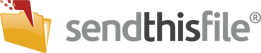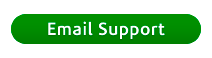We make it easy to embed your Enterprise Branded Form on your own website, by giving you the html code to paste into the pages of your website. This creates a seamless user experience so the clients using your forms don’t need to leave your site, nor do they know that they are using a third party to facilitate the transfer. (Though some clients choose to leave this information transparent.)
There are two options to display an Enterprise Branded Form on your website:
Option 1: Use the SendThisFile URL link
By default, when a new Enterprise Branded Form is compete a link will be automatically created with a URL link to SendThisFile.com. You may use this URL link to point users to your Enterprise Branded Form at SendThisFile.
- Navigate to Enterprise > Branded Forms
- Under Branded Forms you have already Created section, Click Edit.
- Scroll to 6) URL (Website Address), click Expand
- Under Link to this Branded Form, copy the link information
- Edit your website to contain the new link.
- Important! In the blank field, type in the URL that you want your website visitors to go after they are finished uploading a file. This will provide a way for them to return to your website with a single click.
Option 2: Paste our HTML code into your website
- Navigate to Enterprise > Branded Forms
- Under the Branded Forms you have already Created section, click Edit on the form you wish to view.
- Scroll to 6) URL (Website Address), click Expand
- Go to Copy/Paste this code into your web page to host your own Branded Form
- This field contains HTML code that you may copy and paste into your desired website page. The HTML code will allow your Enterprise Branded Form to display on your webpage.
For more information on customizations for Enterprise upload forms, read our “How to Create a Branded Upload Form” tutorial.