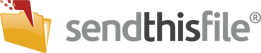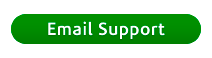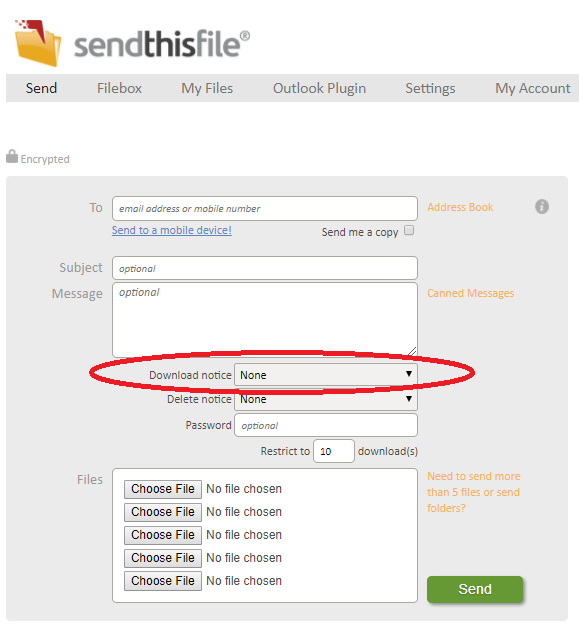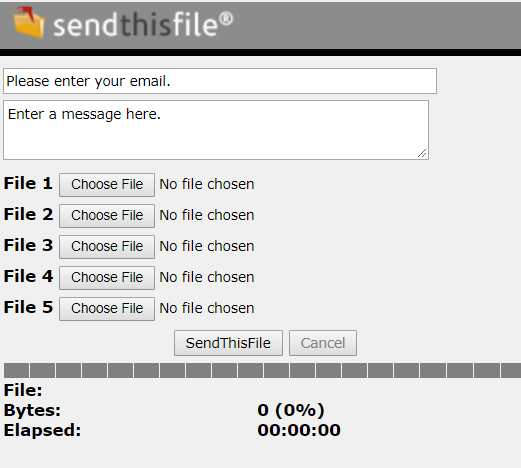This is an overview of your Professional Plan, actions to take, along with some tips and links to help you get the most of your SendThisFile account.
First, let’s sign in. Go to www.sendthisfile.com and click on “Sign up/ Login” in the upper right hand corner of the screen. Next enter your email address and password, then click the green ‘Continue’ button.
Sending Files
If you are like most SendThisFile customers, you probably need to send a file right after you sign up. Please see this overview of the Personal File Sending page for more in-depth information on sending files with your SendThisFile account. Notice that the Professional Plan offers the Download Notice. If selected, the account email address will be emailed once the recipient downloads the file(s) sent to them.
Filebox
Next, we recommend you set up your Filebox. The Filebox is an extremely useful feature that allows individuals to send you files without having to open a SendThisFile account.
My Files
The My Files section is very valuable for managing your files after you’ve sent them. In this section you can increase the download limit, see who has downloaded your files and when, and even forward an unexpired file to another recipient without uploading it again.
Outlook Plugin
Quickly send files without straying away by using our Microsoft Outlook Plugin. Click here for directions on how to install it.
My Account
This is where you can maintain your account information such as your login email address and password, your payment information, and your billing receipts.
For additional help or clarification of all that you can accomplish with your SendThisFile Professional Plan – please contact us.